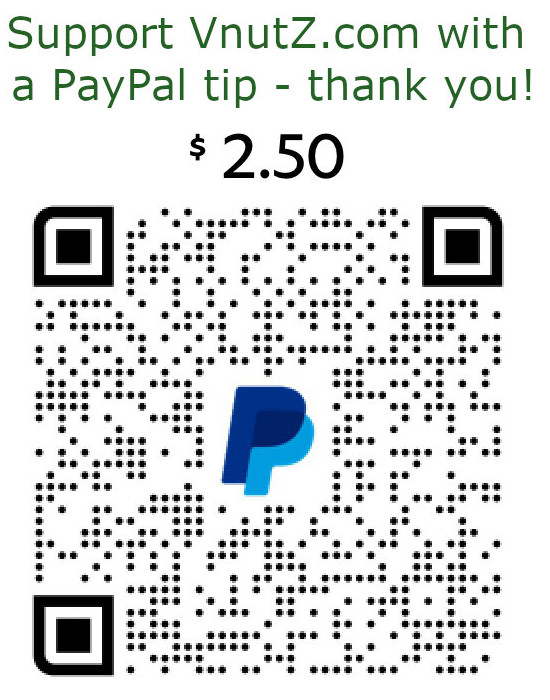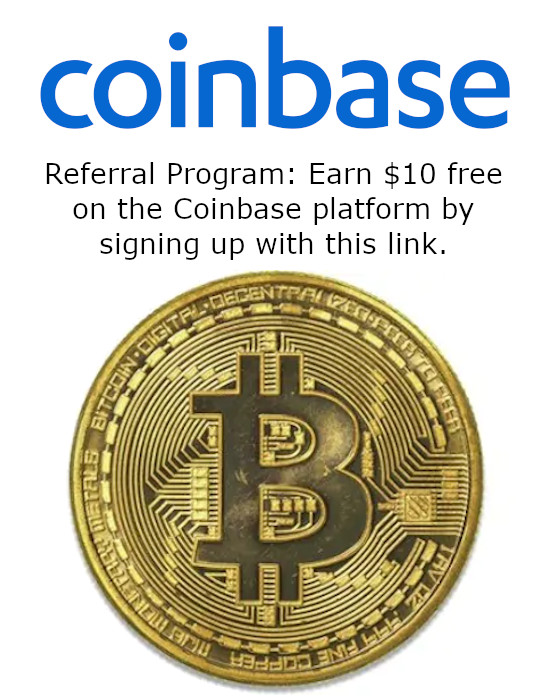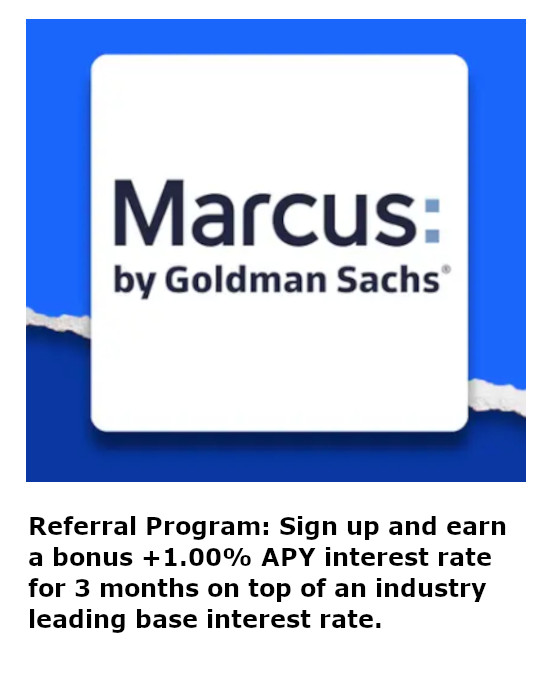Installing OSX Snow Leopard on a Dell 10v Netbook
Netbooks are pretty cool – they’re cheap, they’re small and they can run just about anything. The Dell Mini 10v is the follow-up model to the Mini 9, which after a few tweaks, ran Apple’s OS X famously. 10v’s ship with the Intel 1.6Ghz N270 Atom CPU, 1GB RAM, 250GB HD, Intel 950 video and a 10" 1024×600 screen along with WiFi, Bluetooth plus a built-in webcam.1 Thanks to the hacking community, installing OS X Snow Leopard onto the Mini 10v is nearly effortless.
To begin, it’s necessary to prepare the Dell 10v. There are many versions of the BIOS firmware floating about for the 10v, at present version A06 is the most current. To successfully get the OS X installer to complete, it will actually be necessary to downgrade to the A04 firmware. A separate installation technique allows for installing onto the A06 firmware – but it requires disassembling the Mini 10v to take the hard drive out.2
In order to downgrade the firmware, create a DOS compatible, bootable USB. The type of drive is irrelevant, dominant choices are either a flash drive or a USB hard-drive. If you don’t have old-school DOS files and images available, the website bootdisk.com is an excellent source for tools like HPUSBFW or other files to construct one.3 Copy the A04 firmware file, R225278.exe, onto the bootable filesystem and boot the Mini 10v from the USB drive.4 Execute R225278.exe and the Dell utility will reflash the netbook to A04. This firmware downgrade procedure was necessary, attempting to install Snow Leopard atop the A06 firmware results in kernel panic a few minutes into the file installation process.
With the netbook ready, now it’s time to prepare for installation. Another USB drive will be necessary as the Snow Leopard DVD was not bootable from the 10v’s external USB CD/DVD. This drive can be constructed from another Apple computer using Disk Utility. Simply format the USB device with a single Mac OS Extended (journaled) partition and use Options to set the partition type to MBR.
After the partition has completed, insert your Apple Snow Leopard DVD and perform a restore from Disk Utility. Simply drag Mac OS X Install DVD from the drive listing on the left panel into the Source box. Then drag the newly formatted partition from the left panel into the Destination box. Click on Restore and be prepared to wait for nearly an hour, depending on the speed of your computer’s drives.
You will need to locate and download a current version of NetBookBootMaker.5 Simply launch the application and choose the newly created Mac OS X Install DVD drive from the drop-down menu and click Prepare Boot Drive. The program is fundamentally based on the Chameleon project and alters the drive to boot a special pre-loader that prepares the environment, essentially fooling the OS X installer into believing the conditions match that of Apple hardware.6,7 Additionally, the program includes a few file patches to alleviate some problems that occur on various netbooks under OS X, most commonly related to sleep and hibernation power-saving functions. After this stage completes, hook the prepared drive to the Mini 10v.
The rest of the installation procedure is completely trivial. If you’re not capable of clicking Continue repeatedly when prompted, then you’re pretty much incapable of installing Apple’s OS X and should have your nerd certification revoked. When the Mini 10v begins to boot, hit F12 for boot options and select USB Storage Device. At that point, the Mini 10v will show the traditional Apple logo on the usual gray screen. Install Snow Leopard just as you would on normal Apple hardware. Upon completion, the result will be a highly portable, low cost netbook running Snow Leopard.
1 Dell Mini 10 & 10v Netbook Product Detail, Dell, accessed October 2009 from http://www.dell.com/us/en/home/notebooks/laptop-inspiron-10/pd.aspx?refid=laptop-inspiron-10&cs=19&s=dhs
2 How to setup Snow Leopard on mini 10v with A06 BIOS, My Dell Mini, accessed October 2009 from http://www.mydellmini.com/forum/mac-os-x-guides/12691-how-setup-snow-leopard-mini-10v-a06-bios-6.html
3 BootDisks – PC Support – Essential Utilities, bootdisk.com, accessed October 2009 from http://www.bootdisk.com
4 Dell Inspiron 1011 System BIOS, Dell, accessed October 2009 from http://support.dell.com/support/downloads/download.aspx?c=us&cs=19&l=en&s=dhs&releaseid=R225278&SystemID=INSPIRON10V&servicetag=&os=WW1&osl=en&deviceid=21002&devlib=0&typecnt=0&vercnt=3&catid=-1&impid=-1&formatcnt=1&libid=1&typeid=-1&dateid=-1&formatid=-1&fileid=322638
5 Netbook-Installer, accessed October 2009 from Google Code at http://code.google.com/p/netbook-installer/downloads/list
6 Chameleon, OSX86, accessed October 2009 from http://chameleon.osx86.hu/about
7 For more information on bootloader fundamentals, read the PC Bootstrap Loader Programming Tutorial in ASM here on VnutZ.